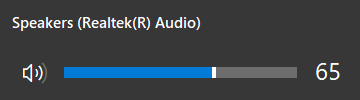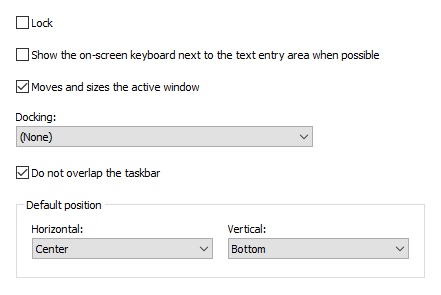Version 9.5 (released May 17, 2022)
- New: Scheduled check for updates has been added: Settings > Advanced > Check for Updates.
- New Gestures Ctrl+Key and Alt+Key have been added.
- New expert settings have been added:
- Shift, Ctrl, Alt, or Win key remains pressed if held down for less than 500 milliseconds;
- Additional key border to define the active key;
- Hold down Arrow keys until pressed again;
- Hold down Any key until pressed again.
- Improved: The on-screen keyboard shows characters accessible via Shift if they were added using the Paste Text action.
- Improved: The procedure for determining full-screen windows for calculating the location of the on-screen keyboard has been improved.
- Improved: The list of hidden windows appears as a separate submenu in the popup menu with all actions and in the main context menu.
- Improved: The "Don't move the mouse when touching the on-screen keyboard" expert setting is enabled by default. The setting has been greatly improved.
- Improved: The print dialog automatically appears when you print the action list.
- Fixed: All text templates stopped working if you canceled the processing of a text template with the Esc key.
- Fixed: The logon keyboard appeared in the upper left corner if you set "Don't move" in the "Default position" section.
- Fixed: The issue of the disappearance of the program icon in the system tray has been fixed.
- Lots of other fixes and improvements.
Version 9.4 (released May 28, 2021)
- Improved: The size of the keyboard in the "Edit shortcut icons" window is set to the size of the main on-screen keyboard.
- Improved: Handling of active input languages has been improved.
- Improved: The information message describing the triggered hotkey has been improved.
- Improved: The volume information window has been improved. See also: Audio control actions
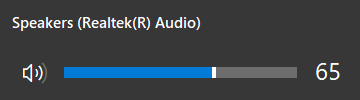
- Improved: The "Move the on-screen keyboard to a screen border" setting has been replaced with the "Default position" setting. See also: Position settings
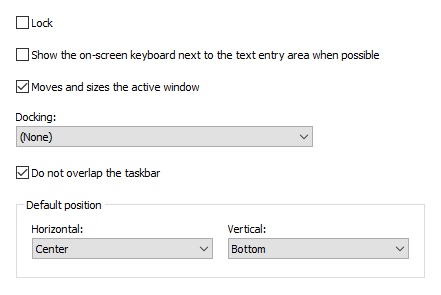
You can change this setting for any keyboard in the "Edit Keyboard Type" window. So your keyboards will have different positions on the screen when you switch between them.
The keyboard position changes even if the Lock setting is set.
- Changed: The two on-screen keyboard settings "Changes the position of the active window" and "Changes the size of the active window" have been merged into one "Moves and sizes the active window" setting. See also: Position settings
- Improved: The on-screen keyboard with the "Moves and sizes the active window" option enabled can now resize maximized windows.
- Improved: The Docking setting for the on-screen keyboard now works correctly for web browsers (Chrome, Firefox, Edge) in kiosk mode and full screen mode.
- Changed: The "Do not overlap the taskbar" setting has been moved from the expert settings to the Position section of the main settings. The taskbar is taken into account when moving the keyboard to the edge of the screen if this setting is enabled.
- Changed: Now the Ctrl-Alt-Del button is not shown by default above the keyboard on the logon screen in Windows 10. You can force this button to be shown using the ShowCAD parameter.
- Improved: New key label templates have been added based on the "Segoe MDL2 Assets" font in the "Edit Keyboard Type" window.
- Now you can use the <INPUT> tag in the Paste Text action. This tag adds the ability to enter text from the keyboard that will be inserted into the text template.
- Changed: The automatic snapping to the edge of the screen when changing the screen resolution has been removed.
- Fixed: An issue with the Japanese keyboard (106/109 key) layout has been fixed.
- Some other bugfixes and improvements.
Version 9.3 (released March 27, 2021)
- New keyboard types: Narrow, NarrowExtra, NarrowFunction.

- New: You can assign the Paste text action with one symbol to Shift+Key hotkey, and this symbol will be visible in the corner of the key.
- A new "The taskbar is taken into account when moving the keyboard to the edge of the screen" expert setting has been added.
- A new Javascript function "ChangeLanguage" has been added. Now you can change the input language in the web browser, using the onscreen keyboard functions.
- New: Persian interface language has been added.
- Improved: The on-screen keyboard typing in Chinese and Japanese has been improved.
- Improved: The on-screen keyboard now appears when DateTime Pickers are focused.
- Improved: The expert "Highlight the keys on the on-screen keyboard when you lift your finger" setting now works for the physical keyboard as well.
- Improved: You can type the © character by holding down the C key. See the Show alternate characters or symbols setting.
- Changed: If multiple monitors are connected and the AccessDenied parameter is set to 2 or 3, then you can move the on-screen keyboard to any monitor.
- Fixed: The search field now remains active when typing with the on-screen keyboard in Microsoft programs: Outlook, Word, Visual Studio, etc.
- Fixed: The appearance of the keyboard settings window when working with multiple monitors has been fixed.
- Some other bugfixes and improvements.