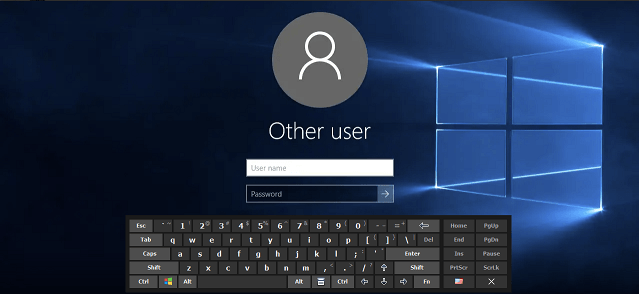Can I configure the pre-login on-screen keyboard to be different from the usual one used after logging in?
The settings of the on-screen keyboard for entering the login password are stored in the Backup.ini file, located in the application installation folder (in the Data subfolder).
When you change the application's settings in the Settings window, they are saved in the Backup.ini file (and in the registry). If you don't want the Backup.ini file to change, make it "Read-only."
Also, you can add special strings to the Backup.ini file:
ShowCAD=0 - Hide the CTRL+ALT+DEL button next to the logon keyboard;
LogonOnTop=1 - Move the logon keyboard to the top of the screen.
LogonKeyboardZoomWidth, LogonKeyboardZoomHeight - Set a custom zoom level for the logon keyboard in Backup.ini. If these entries were not present in Backup.ini then the size of the keyboard on the logon screen would work exactly as they are currently.
LogonKeyboardCheckCaret=0 - The password field must be visible, so the logon keyboard changes its size. This parameter disables the checking of the password field.