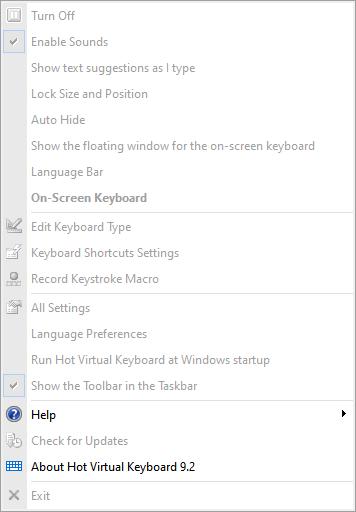How to lock all settings
Developers can lock all settings to prevent the end user from changing them.
- Open the HKEY_CURRENT_USER\Software\ComfortSoftware\hvk registry key, add a DWORD parameter named AccessDenied, and set its value to 1.
- Restart the application.

Note: You can easily set the value of the AccessDenied parameter by using the following files from the application installation folder: AccessAllowed.reg and AccessDenied.reg
Note: If you want to be able to close, move, and zoom the on-screen keyboard, set the value of the AccessDenied parameter to 2.
However, the on-screen keyboard cannot be moved off the screen.
If you set the value to 3, the keyboard will be able to overlap the Windows taskbar.
If you set the value to 4, the keyboard can be moved off the screen.
If you set the value to 3, the keyboard will be able to overlap the Windows taskbar.
If you set the value to 4, the keyboard can be moved off the screen.